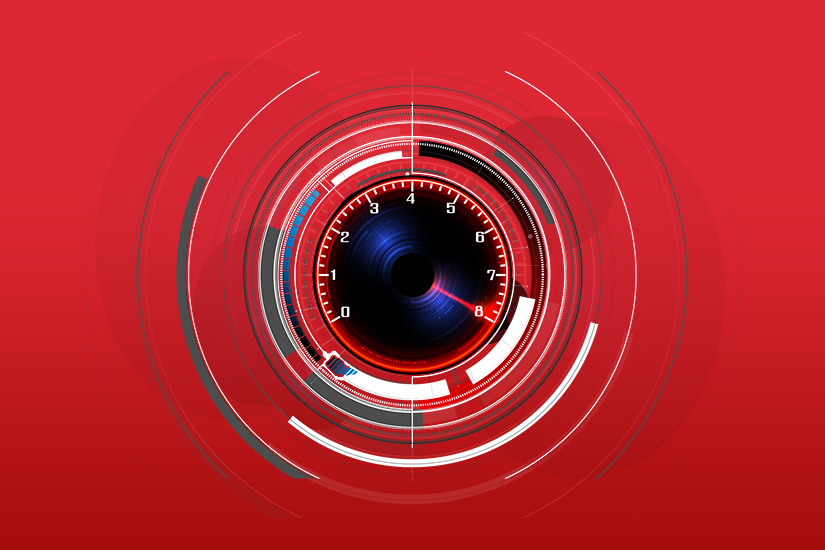
How and Why to Conduct an Internet Speed Test
Now that you’re working from home, how is your bandwidth working for you? Your home internet service has become more important than ever recently. Back at the office, internet service was probably optimized to handle the needs of multiple users and simultaneous use of online applications, VoIP phones and other data intensive traffic—and priced accordingly. Home internet service isn’t usually designed for that kind of workload.
Service slowdowns are not uncommon during periods of high use, as is the case with the recent growth of work at home. But, you can check how fast your home internet speed is and potentially take steps to improve it.
Testing Your Internet Speed
There are several great speed test tools on the market, and many of them are free. Each calculates its measurements a little differently, so no single test can give you a definitive answer. When, how, and where you test are all important as well as other network factors. It’s best to run tests from a few different devices—and at different times of day—so you can look across the spectrum of results to get a sense of your typical Internet performance for that day.
Ethernet vs. Wi-Fi: How you test will make a difference. You will get different results based on the way your computer is connected. The same test on two different laptops at the same location will deliver different results when one test is run via Wi-Fi and the other is plugged directly into the Ethernet port. Ethernet connected devices typically can register upload and download speeds up to 20mbps faster than Wi-Fi. When directly plugged into the Ethernet, your Internet service performs better.
Location Matters: Another factor is the location of the server that the speed test is checking. The speed test works by sending a ping or signal from your computer to a server (a computer that provides data to other computers). Some tests will check against servers in locations near your home, while others will use servers in cities that could be very far from you. When testing Internet speeds, distance matters. The farther you are from a server, the longer it will take for the signal to reach it, thereby affecting the test outcome. To optimize your test, find one in which you can select the server manually. Speedtest is one test that gives you this option.
Expect different results from different tests
With a 100 Mbps service, for example, a test could come back showing upload speeds as fast as 91Mbps while another could show uploads closer to 33 Mbps. As explained above, a direct Ethernet connection will likely give a different result as well.
Bottom line: Run several tests on a few devices and connections (Wi-Fi vs. Ethernet) at different times of day to gain a better understanding of your overall performance.
Speed Tests
Here’s a roundup of some of the free internet speed tests available to you:
- M-Labs Internet Speed Test – Provides diagnostics of your internet performance through quick measurements.
- FCC Speed Test – App for Android and iOS that is part of the FCC initiative to provide consumers with transparent information about mobile broadband service around the country.
- Speedtest.net – Internet speed test that has app and internet browser versions, as well as an Apple TV test.
- Frontier Speed Test – Tests internet bandwidth against locations around the US.
- Speedof.me – Quick and easy test that provides information on upload speed, download speed, and latency.
- Google Fiber Speed Test – Speed test designed for Fiber connections.
Remember your bandwidth issues, too
All users and applications in a home share the same bandwidth. So if you are working from home along with a houseful of others who are each using various devices and programs, each individual user will experience less than the full bandwidth available to your home. And each person’s experience will differ depending on whether they are using a low bandwidth demand application like email versus a high bandwidth demand application like video conferencing. Add to that the fact that your use is likely comparable to that in every other home in your neighborhood. If everybody is online as much as you are, that will affect network traffic and impact performance, too.
One way to manage your performance is to understand what applications need more bandwidth and to manage your simultaneous use of them among family members. Here is a helpful link to guide you on the speeds you would need in order to download files, participate in video conferences, and stream live content at the same time.
The smarter you can be about the speeds you need and your typical internet performance, the better your working and learning from home experience can be.
Product features may have changed and are subject to change.




Join the conversation